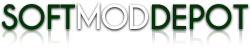This is a small tutorial for playing media on your xbox from your PC via an ethernet cable with a router or crossover cable without. This is being written
becuase(three edits of this guide and I only caught this typo now) because many people overlook such a great feature or don't know it exists.
Disclaimer: This tutorial is for Windows XP based machines. I've been too lazy to test this in 2000 but I'm pretty sure it worked for me last time. It hasn't been tested in Vista because in my honest opinion, Vista is garbage. I will however, obtain a copy and try it out for the purpose of this guide.
You may need to download Windows Media Connect from the Windows Update site. It's worked for me otherwise though. (See footer)
I suggest using a router if you have more than one PC or Xbox, or if you do not have more than one Network card on your PC. It's not very hard to install one, but I prefer using a router. If you do not have a router you will need a crossover cable. I can not stress enough that normal ethernet cables will not work. You can't network 2 PCs (the xbox is pretty much a PC) with a straight through cable. Any local electronics store or computer shop will have or make you a crossover cable. It'll probably run you like 5 bucks or less or you can make your own. There are many tutorials on the net.
First off, make sure
you're sharing something and make sure you know your
IP Address.
Newest Versions of XBMC (May 07 and later):Go to any category in XBMC like Pictures, Videos, Music, etc.
Click on "Add Source"
Click "Browse"Scroll down to "Add Network Location"
Click "Server Name" (Browse will scan for any SMB Shares. If you don't have it hooked up, or it doesn't show, simply click on Server Name and enter it manually.)
Click on "IP Address"
Put in the IP (usually 192.168.0.# between 1-255) and press E, then Done.
Back at the "Add Network Location" screen, click OK
Find the IP in the list (looks like smb://192.168.0.2 or whatever the PC's Address is)
Click OK once you've clicked on the IP. If you click on any of the folders listed inside, then press OK, it will simply list whatever folder you're currently in on the main screen. Ideally, you can use this to set shortcuts for any folders you want quick access too, but I just keep it at the root so I can browse for anything I want)
Click OK, and then you'll find yourself all the way back at the "Add X Source" screen where X is Pictures, Music or Video. Feel free to name the share if you like. If there's no name given it will simply be the IP.
Set Content will allow you to set a default media type for each share or folder. You can choose between TV shows, Movies and the like depending on what media you are in. This allows the box to grab info from the web according to what you're currently viewing or listening to. It's a pretty handy feature if you have the time to sort your media by type.
Pressing OK will list your PC Share under that category's main screen every time you enter.
Old XBMC versionsGo to "Settings" at the bottom of the main screen.
Click on SMB Share (or if you don't see it, Network, and then SMB Share)
- Settings Mode = Normal User
- SMB IP = Enter in your computer's IP Address
------ To find your IP Address in Windows XP and 2000, hit Start> Settings>Network Connections. Right click on your Network Adapter and hit Status (should be in bold) amd then hit Support. You will see your IP address listed here.
- SMB Workgroup = I put mine as Workgroup even though my PC's workgroup is XnataS and it made no difference.
- SMB Username/Password = username and password are usually blank.
Click Apply Changes Now
Reboot the xbox
ExtraIf you have a crossover cable (or a router) and an extra xbox, you can hook them up to each other. XBMC usually picks up another xbox automatically so you can share between the two. Using the Files button, you can FTP between the two boxes. If you have both xboxes hooked up to your PC or your router, you can open up FlashFXP and connect to both xboxes simultaneously. Hooking two xboxes up cuts out the middle man and saves a lot of time.
That is it. If you have any questions and the like, PM, Email or check me out on the site linked in this article.
One more thing:
One problem I've run into on some machines is Windows Media Connect was not installed. I'm petty sure I've still streamed files without it but I can't remember. MS built this into Media Player 11 or 12 or whatever the latest one they're putting out is, so you won't be able to download it from Windows Update anymore. The only way to get it is by downloading the latest WMP.
I'm not sure whether or not this is absolutely necessary but I know there were a couple instances where downloading it made everything work, so it may be the same for other people.
 , so I started streaming all 75gbs of my music and all of my games.
, so I started streaming all 75gbs of my music and all of my games. , so I started streaming all 75gbs of my music and all of my games.
, so I started streaming all 75gbs of my music and all of my games.